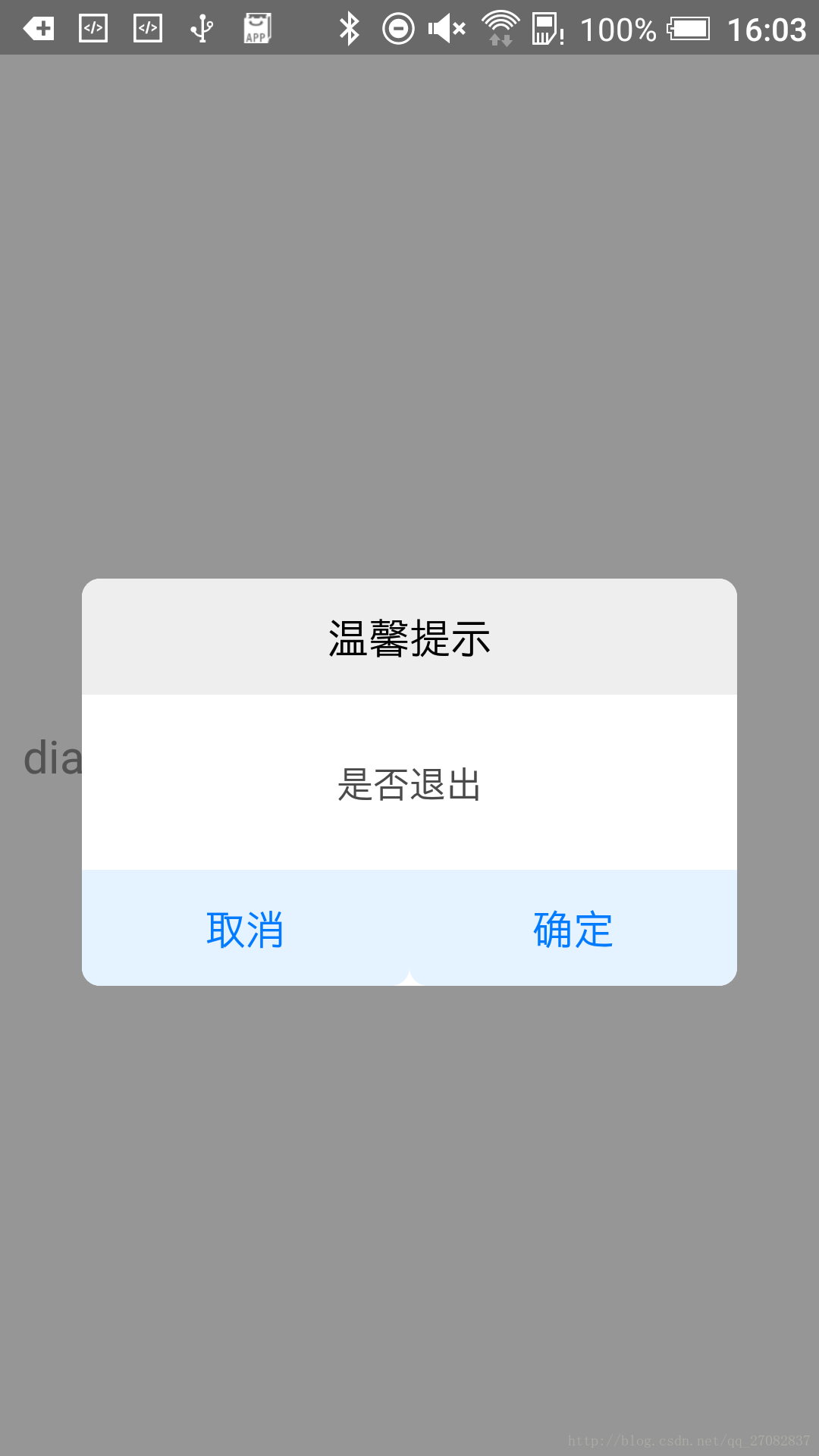本文共 7496 字,大约阅读时间需要 24 分钟。
前言
最近在项目中的RN模块遇到一个需求,弹出一个Dialog,但是原生的Alert满足不了需求,只能自己去写一个,最后决定使用Modal去实现,话不多说,介绍开始,效果图如下:
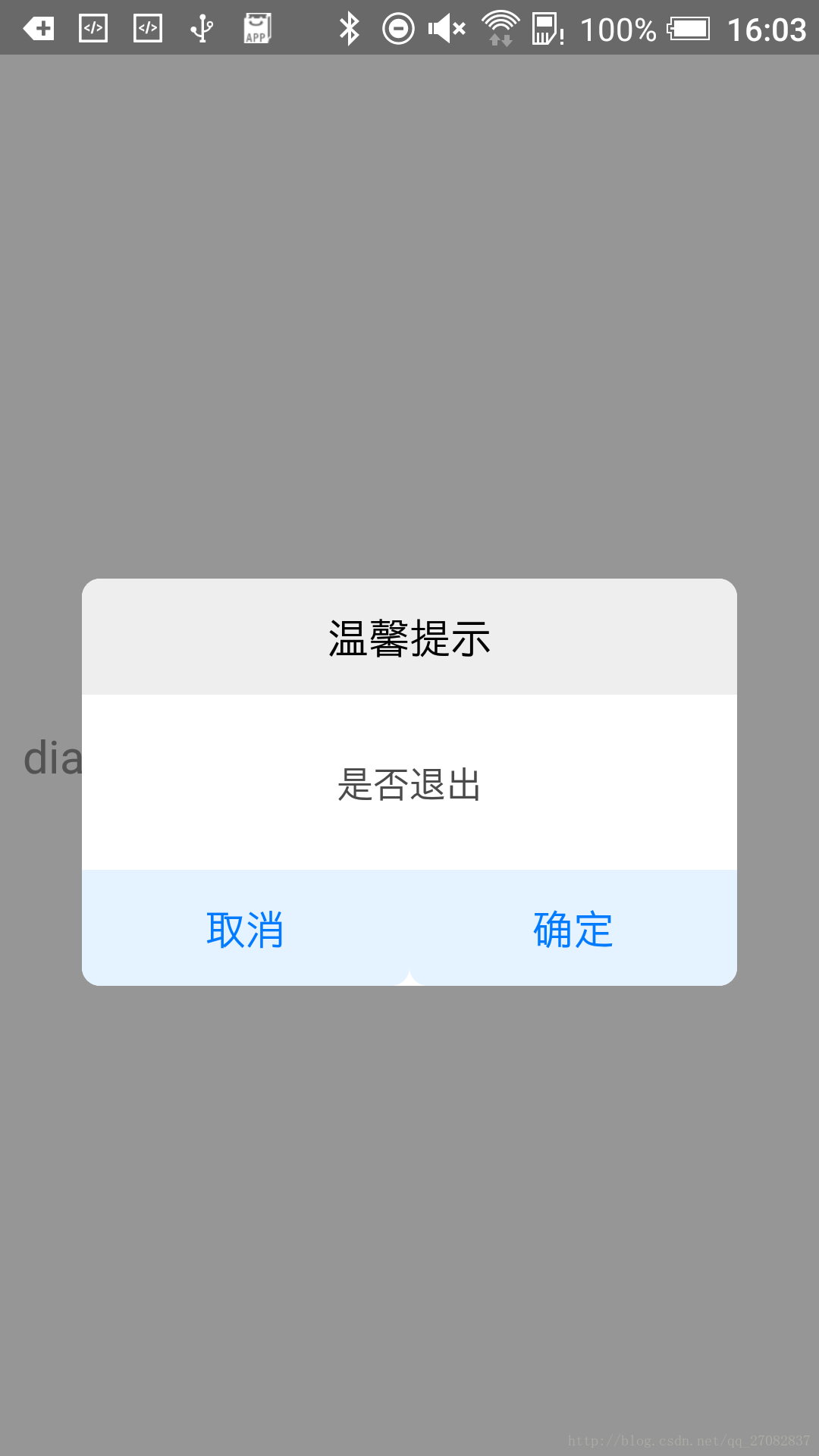
1.Modal介绍
Modal视图在iOS原生开发中熟称:"模态视图",Modal进行封装之后,可以弹出来覆盖包含React Native跟视图的原生界面(例如:UiViewControllView,Activity)。在使用React Native开发的混合应用中使用Modal组件,该可以让你使用RN开发的内功呈现在原生视图的上面。属性:1.animationType enum('none', 'slide', 'fade') 动画类型 可选项为:none、slide、fade2.onRequestClose function Android系统必须实现的方法 当modal隐藏时触发3.onShow function 显示完回调方法4.transparent bool 是否透明,默认不透明5.visible bool modal状态,隐藏还是显示 2.实现
在此是将modal封装成为一个组件以便后续在别的地方引用。组件ModalDialog.js代码如下
/** * Created by peixuan.xie on 2017/2/28. */import React, { Component } from 'react';import { Modal, Text, TouchableHighlight, View , StyleSheet, BackAndroid} from 'react-native';let Dimensions = require('Dimensions');let SCREEN_WIDTH = Dimensions.get('window').width;//宽let SCREEN_HEIGHT = Dimensions.get('window').height;//高export default class ModalDialog extends Component { // 构造 constructor(props) { super(props); } static propTypes = { _dialogTitle: React.PropTypes.string, //标题 _dialogContent: React.PropTypes.string, //内容 _dialogLeftBtnTitle: React.PropTypes.string, //左按键标题 _dialogRightBtnTitle: React.PropTypes.string, //右按键标题 _dialogLeftBtnAction: React.PropTypes.func.isRequired, //左点击方法 _dialogRightBtnAction: React.PropTypes.func.isRequired, //右点击方法 _dialogVisible: React.PropTypes.bool, //显示还是隐藏 } static defaultProps = { _dialogTitle: '温馨提示', _dialogContent: '是否退出', _dialogLeftBtnTitle: '取消', _dialogRightBtnTitle: '确定', _dialogVisible: false, } render() { // onPress事件直接与父组件传递进来的属性挂接 return ( {}} //如果是Android设备 必须有此方法 > { this.props._dialogTitle} { this.props._dialogContent} { this.props._dialogLeftBtnTitle} { this.props._dialogRightBtnTitle} ); }}const styles = StyleSheet.create({ bg: { //全屏显示 半透明 可以看到之前的控件但是不能操作了 width: SCREEN_WIDTH, height: SCREEN_HEIGHT, backgroundColor: 'rgba(52,52,52,0.5)', //rgba a0-1 其余都是16进制数 justifyContent: 'center', alignItems: 'center', }, dialog: { width: SCREEN_WIDTH * 0.8, height: SCREEN_HEIGHT * 0.28, backgroundColor: 'white', borderRadius: 8, }, dialogTitleView: { width: SCREEN_WIDTH * 0.8, height: SCREEN_HEIGHT * 0.08, justifyContent: 'center', alignItems: 'center', backgroundColor: '#EEEEEE', borderTopLeftRadius: 8, borderTopRightRadius: 8 }, dialogTitle: { textAlign: 'center', fontSize: 18, color: '#000000', }, dialogContentView: { width: SCREEN_WIDTH * 0.8, height: SCREEN_HEIGHT * 0.12, justifyContent: 'center', alignItems: 'center', }, dialogContent: { textAlign: 'center', fontSize: 16, color: '#4A4A4A', }, dialogBtnView: { width: SCREEN_WIDTH * 0.8, height: SCREEN_HEIGHT * 0.08, flexDirection: 'row', }, dialogBtnViewItem: { flex: 1, justifyContent: 'center', alignItems: 'center', backgroundColor: '#E5F2FF', borderBottomLeftRadius: 8, borderBottomRightRadius: 8, }, leftButton: { fontSize: 18, color: '#007AFF', borderBottomLeftRadius: 8, }, rightButton: { fontSize: 18, color: '#007AFF', borderBottomRightRadius: 8, }}); 1 2 3 4 5 6 7 8 9 10 11 12 13 14 15 16 17 18 19 20 21 22 23 24 25 26 27 28 29 30 31 32 33 34 35 36 37 38 39 40 41 42 43 44 45 46 47 48 49 50 51 52 53 54 55 56 57 58 59 60 61 62 63 64 65 66 67 68 69 70 71 72 73 74 75 76 77 78 79 80 81 82 83 84 85 86 87 88 89 90 91 92 93 94 95 96 97 98 99 100 101 102 103 104 105 106 107 108 109 110 111 112 113 114 115 116 117 118 119 120 121 122 123 124 125 126 127 128 129 130 131 132 133 134 135 136 137 138 139 140 141 142 143 144 145 146 147 1 2 3 4 5 6 7 8 9 10 11 12 13 14 15 16 17 18 19 20 21 22 23 24 25 26 27 28 29 30 31 32 33 34 35 36 37 38 39 40 41 42 43 44 45 46 47 48 49 50 51 52 53 54 55 56 57 58 59 60 61 62 63 64 65 66 67 68 69 70 71 72 73 74 75 76 77 78 79 80 81 82 83 84 85 86 87 88 89 90 91 92 93 94 95 96 97 98 99 100 101 102 103 104 105 106 107 108 109 110 111 112 113 114 115 116 117 118 119 120 121 122 123 124 125 126 127 128 129 130 131 132 133 134 135 136 137 138 139 140 141 142 143 144 145 146 147 调用代码如下:
ModalDialog.js
/** * Created by peixuan.xie on 2017/2/28. */import React,{Component} from 'react';import { Modal, Text, TouchableOpacity, View, StyleSheet}from 'react-native';import ModalDialog from '../component/ModalDialog.js'export default class ModalDemo extends Component { // 构造 constructor(props) { super(props); // 初始状态 this.state = { isDialogVisible: false }; } showDialog(){ this.setState({isDialogVisible:true}); } hideDialog(){ this.setState({isDialogVisible:false}); } render() { return ( { this.hideDialog()}} _dialogRightBtnAction={()=>{ this.hideDialog()}} /> this.showDialog()}> dialog ); }}var styles = StyleSheet.create({ container: { flex: 1, justifyContent: 'center', }, hello: { fontSize: 20, margin: 10, textAlign:'left' },}); 1 2 3 4 5 6 7 8 9 10 11 12 13 14 15 16 17 18 19 20 21 22 23 24 25 26 27 28 29 30 31 32 33 34 35 36 37 38 39 40 41 42 43 44 45 46 47 48 49 50 51 52 53 54 55 56 57 58 59 60 61 1 2 3 4 5 6 7 8 9 10 11 12 13 14 15 16 17 18 19 20 21 22 23 24 25 26 27 28 29 30 31 32 33 34 35 36 37 38 39 40 41 42 43 44 45 46 47 48 49 50 51 52 53 54 55 56 57 58 59 60 61 项目源码地址:
参考:
【1】
【2】
【3】
【4】